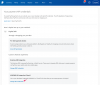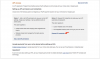Paypal API credentials retrieval
Two possibilities, either you have a Business account or a Standard account.
Business Account
If you have a business paypal account, connect to your paypal account and go to the tools page:
On the new opening page, select the API credentials:
Then click on the Add or edit API permissions button:
For this tutorial, we will assume that no API credentials are available, so you should be seeing a Request API credentials link on the right side, click it:
As we are using a library that only supports signature, only signature certificates will work with RM MarketPlace.
Once you click on Agree and Submit, you will get a new page with 3 credentials that you have to note, we will see later how to use them:
Standard Account
UPDATE 2019/08/01: Apparently, as of now, API account setting is not available anymore for standard accounts.
If you have a standard paypal account, connect to your paypal account and go to the seller preferences page:
On the new opening page, click on the Update link next to the API access part:
For this tutorial, we will assume that no API credentials are available, so you should be seeing a Request API credentials link on the right side, click it:
As we are using a library that only supports signature, only signature certificates will work with our API.
Once you click on Agree and Submit, you will get a new page with 3 credentials that you have to note, we will see later how to use them:
Two possibilities, either you have a Business account or a Standard account.
Business Account
If you have a business paypal account, connect to your paypal account and go to the tools page:
On the new opening page, select the API credentials:
Then click on the Add or edit API permissions button:
For this tutorial, we will assume that no API credentials are available, so you should be seeing a Request API credentials link on the right side, click it:
As we are using a library that only supports signature, only signature certificates will work with RM MarketPlace.
Once you click on Agree and Submit, you will get a new page with 3 credentials that you have to note, we will see later how to use them:
Standard Account
UPDATE 2019/08/01: Apparently, as of now, API account setting is not available anymore for standard accounts.
If you have a standard paypal account, connect to your paypal account and go to the seller preferences page:
On the new opening page, click on the Update link next to the API access part:
For this tutorial, we will assume that no API credentials are available, so you should be seeing a Request API credentials link on the right side, click it:
As we are using a library that only supports signature, only signature certificates will work with our API.
Once you click on Agree and Submit, you will get a new page with 3 credentials that you have to note, we will see later how to use them:
Last edited: